The following methods of payment for the in-game services are available in MyLands:#
- SMS
- Яндекс деньги
- Webmoney
- WM- карты (Карточки пополнения Webmoney)
- Платежные карты, PayPal, VISA, MASTERCARD
- 2Pay
- Другие способы оплаты (cash payments, bank cards, payment from bank account etc.)
(Click on the desired Payment Method to open the detailed instruction for it.)
All activity on your account can be checked by clicking "Financial account" in the server selection screen and opening the tab "Account activity".
Choose the period you want to check and in a few seconds the list of funds activity to the portal and servers will be displayed.
 |
Common errors made while performing payments:#
1. The Player purchased the Black Gems and did it not from the game but from the Portal thinking that the purchase was made on the server.
If you make the payment from the Portal, you receive not the Black Gems but ML$ to the portal.
To exchange ML$ to the Black Gems open the pop-up panel for the desired server (click on the arrow to the right of the server population), then choose "Transfer the Black Gems to the server" and exchange them. Exchange is made by the following rate 1ML$ = 100BG's without any commissions.
Note:
The ML$ purse on the portal is used to distribute the purchased Black Gems among several servers or to transfer them back from paid servers to the portal. The Black Gems transferred from paid servers can be exchanged to ML$. Then ML$ can be either exchanged back to the Black Gems on another server or sent to the Player's Webmoney purse.
Note:
If play only one server, it will be more convenient to pay directly from the server by clicking the button "Purchase the BG's". If you do it from the Portal, don't forget to exchange ML$ to the BG's.
2. The Player sends an SMS but receives no reply with the code. The cell phone was turned off, unavailable or errors of SMS settings on your phone.
What to do:
Write to the administration by clicking on "Write to administration" from the in-game mail and specify the following information:
1. country,
2. your phone number (in the international format – i.e. the number should begin with +7 for Russia, +38 for Ukraine etc.),
3. date and time of the SMS,
4. the recipient number of the SMS
5. text of the message
6. payment amount
7. describe the problem – no reply/reply received (what exactly it says?)
Note:
Try not to make mistakes while entering the code word (all Latin letters). If the money is sent to a wrong recipient we will not be able to return them.
3. The Player chooses the payment method 'Terminal', gets the code, but receives no money.
What to do:
In addition to generating the code You should go to the nearest terminal, choose 2pay in it and enter the code. It is very important for You to pay through the terminal of the operator you chose for generating the code. If You try to pay using a terminal of another operator the code won't work and no money will be received.
4. Webmoney payment. Error "correspondent not found step=10, code=6"
This error message can be caused by:
А) browser settings,
Б) purse settings,
В) or if your Webmoney account is blocked.
А) Recommendations.
1. Use Internet Explorer when performing the purchase
2. Add the Web Money server to the trusted sites:
In the upper part of the IE window open the Service tab and choose Internet Properties.
Choose the Security tab, and click on the Trusted Sites icon.
Then click on Sites.
In the displayed dialog box input the following: https://merchant.webmoney.ru and press
Add. Thus the Web Money server will be added to the Trusted Sites
of your system.
Б) When in the Purse try to open the Menu, refresh the data before performing the purchase.
Check in the purse: "Tools" – "Program parameters" - tab "Security" – tick "Use activation when entering the system" – should be ticked.
В) Just to make sure - a question to You. Have You made any purchases on other sites? Are payments made normally? If not, You need to contact the arbitrage .https://arbitrage.webmoney.ru/asp/contact.asp
If the above lister paragraphs helped You to solve the payment problem (except for SMS; for SMS see p.2) – write to admin@gain2f.com the following data:
1. Server name
2. Your login
3. Payment date
3. description of the payment process and the problem.
This scheme shows what operators and the payment methods are serviced by them:
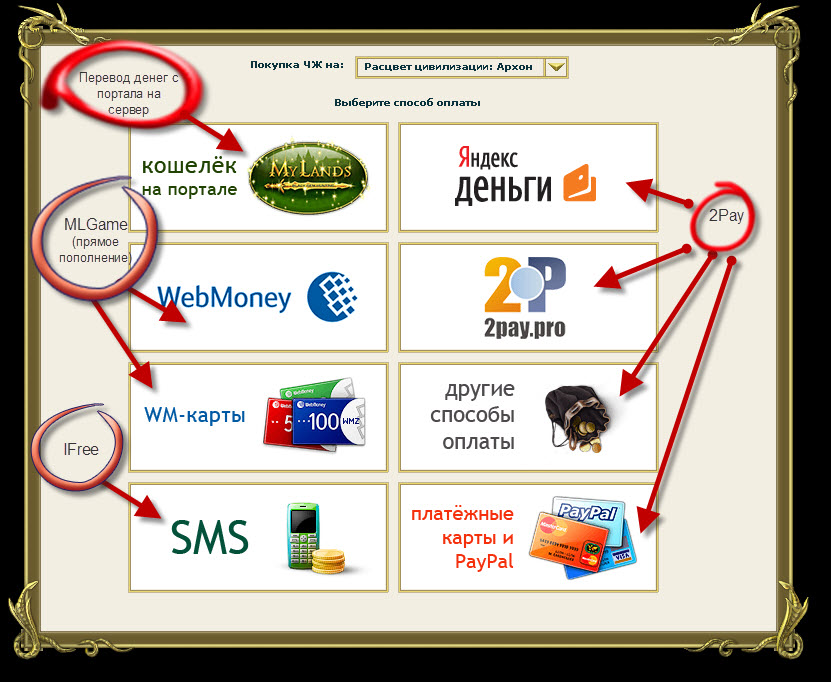 |
https://2pay.ru/
Hotline 8 800 200 2729
Phone/fax 8 342 2 376 389
ICQ 232-437-503
MSN support@2pay.ru
Skype support_2pay.ru
E-mail support@2pay.pro
https://www.i-free.com
Служба поддержки абонентов по вопросам загрузки контента в России:
Тел. +7 (812) 438 1676 - круглосуточно
Тел: 07242 - для мобильных телефонов, круглосуточно (стоимость 1 мин. - от 6 до 12 руб.)
support@i-free.com